Here are a few tools AAUW California is using that can simplify the process for getting things done. Please feel free to recommend other applications that you have found useful by emailing webteam@aauw-ca.org.
Communication and Productivity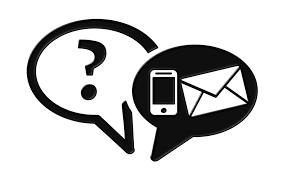
The work we do relies almost entirely on good, timely communication and sharing of information. This is particularly true when working with other branches, or with committee members who aren’t local enough to have regular face-to-face meetings.
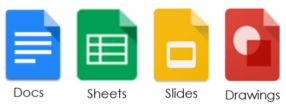
Application: Google Docs, Sheets, Slides, etc.
Used for: Collaboration
Pros: Created to allow multiple people to work on the same project without having to download and send files back and forth. Finished documents can be incorporated into websites via link or embedding. Compatible with stand-alone apps like Word, Excel, Pages, etc.
Cons: Limited functionality for more advanced use.
Cost: Free.
Application: Google Forms ![]()
Used for: Anything done with a paper form (sign-ups, surveys, nominations, etc)
Pros: Simple to use – about as sophisticated as sending an email. Information can be automatically tracked on a spreadsheet. Can be shared via link or embedded on a website. Updates, when needed, are saved instantly and automatically. Much more engaging and better participation than requiring users to print and mail in a paper form, particular for sign-ups or surveys.
Cons: Limited style and function options. Limited “analytics” information.
Cost: Free
![]() Application: Google Drive
Application: Google Drive
Used for: File sharing
Pros: Good for storing images and documents that multiple people need access to. Good for backing up important documents in case of accidental deletion from personal drives. Documents can be linked to or embedded into other websites. Offline app version can sync with cloud version across multiple devices.
Cons: Permissions can be confusing for first-time users.
Cost: Free for up to 15 GB
![]() Application: Google Groups
Application: Google Groups
Used for: Email and Discussion
Pros: Most servers have a limit to the size of, or how many, attachments you can include in a bulk email. Google Groups allows you to simply post your files and members can download them, or even just comment on them. Especially good for discussion related to a project without having to have a formal meeting. Does not require a Google account to participate.
Cons: Initial setup can be intimidating for less confident users.
Cost: Free.
![]() Application: Skype
Application: Skype
Used for: Video (and audio) conferencing
Pros: Allows face-to-face meetings from anywhere. Screen sharing, file sharing facilitates even greater comprehension of project concerns. HD signal for clear visual image. Can accommodate up to ten people on a video call (additional participants – up to 25 – will be audio only). Available in web or app versions for users of different devices.
Cons: Maybe intimidating for first-time users. Ambient audio can be disruptive. Occasional signal lag.
Cost: Free
![]()
Application: Dropbox
Used for: File sharing, storage
Pros: Good for sharing or storing large files (i.e. video) that multiple people need access to. Offline app version can sync with cloud version across multiple devices, including phones and tablets. More secure than Google Drive.
Cons: Subscription fee. Upload can be slow for large files.
Cost: Free for the first 2 GB.

Data Management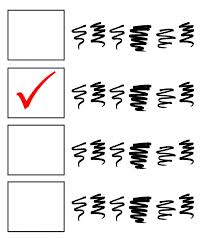
Sometimes we need a bit of hard data to help us determine how to tackle an issue or solve a problem. Sometimes we just need people to sign up for things.

Application: Survey Monkey
Used for: Making smarter decisions with data
Pros: Easily create a survey or poll to get feedback on events, call for volunteers, or ask for decisions between meetings. Results are tallied automatically and can be exported as a PDF or PowerPoint document.
Cons: Determining the right questions to ask might be challenging for first-time users. Results have to be shared with other team members unless you have purchased a version that lets you share an account.
Cost: Free for up 10 questions
 Application: Doodle
Application: Doodle
Used for: Surveys, Scheduling
Pros: Very simple for creating simple polls or surveys for the purposes of scheduling or other decision-making. Can be integrated into calendars. App version available for phones and tablets.
Cons: Only the Business level premium version allows more than one user on the same account. Become cost prohibitive pretty quickly.
Cost: Free for one user.
Related: How to Doodle

Social Media
Social media is here to stay and it’s not just for young people anymore. How much of a “digital presence” an organization has is the first thing people tend to look for when they research one they may not be familiar with. This is especially important for organizations like ours, where community outreach and interaction is a fundamental element of our mission. Having a strong social media presence will attract, not only younger members, but other people looking to benefit from the work we do. Social media is really our public face, and the stronger our presence, the more impact we will have. These apps are free for basic features.
Related: Creating Social Media Accounts
 Facebook
Facebook
Pros: Can connect to other apps such as Twitter for maximum reach. Ability to set posts to go live at a particular time. Ability to post images, videos and link to articles or other posts. Ability to live stream events. Ability to create and share events. Ability to create Groups. Available on all internet capable devices.
Cons: Very few. Requires a personal Facebook account, which page admins can forget to disconnect when others take over the page.
Why use it: Most comprehensive and most popular of all social media available. Easiest to use.

@AAUW_CA
Pros: Can connect to other apps such as Facebook or Instagram for maximum reach. Ability to have a conversation with anyone (i.e. public officials). Ability to post images, videos, and links to online articles. Ability to live stream (video) or live tweet events. Available on all internet capable devices.
Cons: Requires followers for best results. 140 character limit.
Why use it: Highly public. You can engage with anyone via hashtags (#). Short and concise bursts of information that you can post (“tweet”) as often as desired provide more immediate engagement. Especially good for getting the word out about events or public policy.

#aauwca
Pros: Can connect to other apps such as Twitter and Facebook for maximum reach. Simple to use – each account is separate.
Cons: Requires followers. No desktop version – can only be used with phones/tablets.
Why use it: Photos are more engaging than text. This app is basically Twitter for photos. Makes organization feel approchable and fun. Excellent way to document your events in real time, or to simply keep people informed about your activities as they happen.
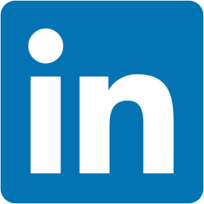
Pros: Ability to post images, videos and link to other relevant information or posts. Available on all internet capable devices.
Cons: Subscription fee for anything other than basic features.
Why use it: This is Facebook for corporate engagement. Good to have this presence when dealing with potential donors or sponsors. Good for members who see this as a professional organization.

YouTube
Pros: Comes with any Google account (Google owns it). Can connect to other apps such as Twitter for maximum reach. Ability to live stream events. Available on all internet capable devices. Videos can be linked to or embedded. Offers tools for editing, captioning, background music.
Cons: Can be intimidating for first-time users.
Why use it: Upload videos of your branch activities and community events. Show people why they should join your branch. Create an introductory video for your branch or project to encourage membership or participation.
Outreach
A big part of AAUW is activism. Posting and tweeting are excellent ways to get your message out, but for some members, nothing beats the good old-fashioned phone call.
 Phonevite
Phonevite
Branch leaders can send short, timely communications and reminders for key branch events using a very inexpensive, web-based robo-calling service from Phonevite.com
The cost is only 5 cents per call, which means you can reach 100 members for only $5.oo. The set-up and use couldn’t be easier. Simply set up a free account and fund it with a few dollars on a credit card. Then upload a file of all your members’ phone numbers to get started. When you want to send a phone call, you “ask” the Phonevite system to call you and you can record (and re-record and re-record!) your message on your phone until you like it. Then just schedule when you want the calls to be placed. You can set up a call for that very day or weeks in advance. The cost will be deducted from your fund.
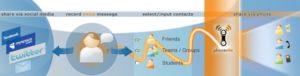
It is suggested that you use this service judiciously and to limit your calls to a maximum of 30 seconds as a courtesy. If the member is not home, Phonevite will leave the message on the answering machine. Members generally appreciate the tickler reminder, but if not, you can easily remove their number from your call list.